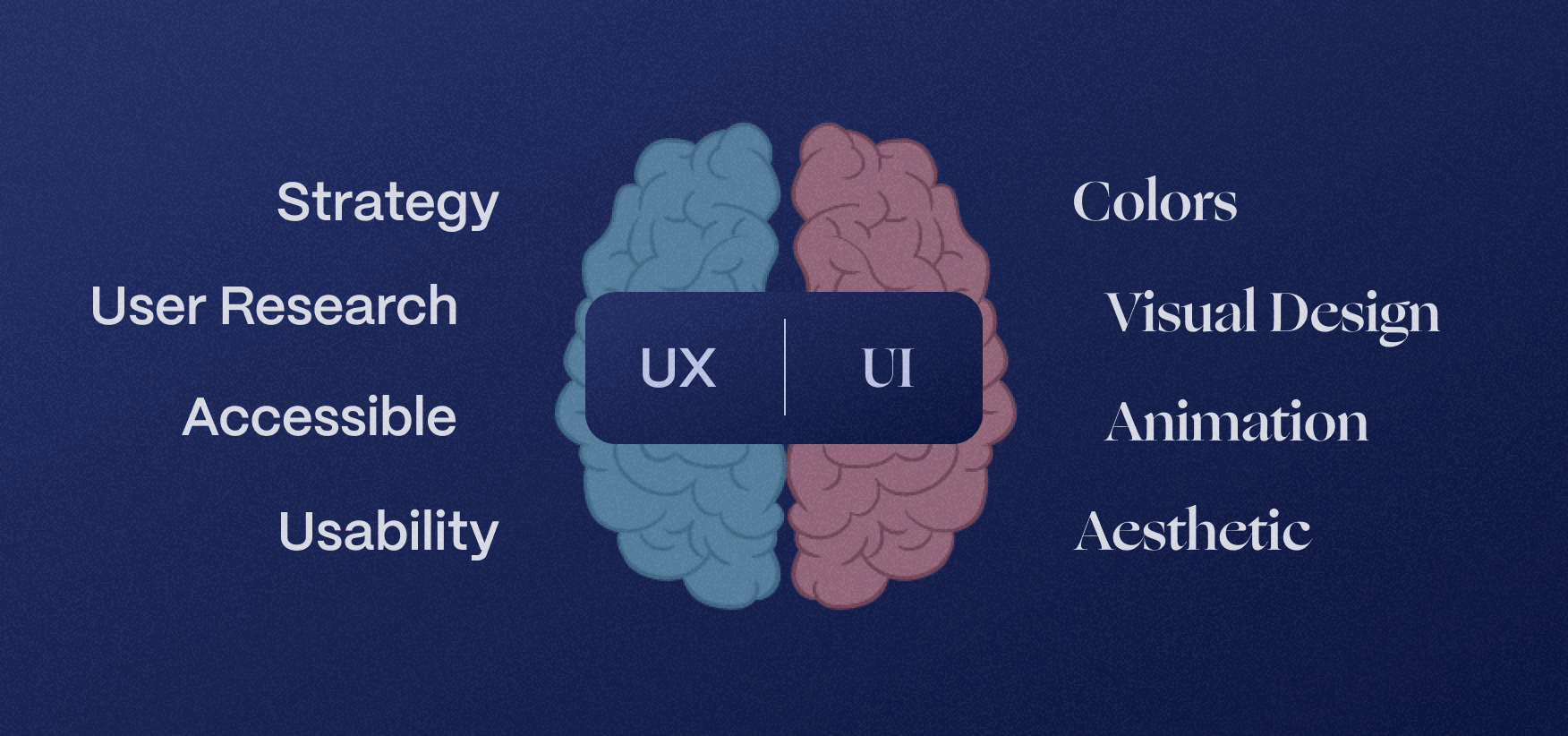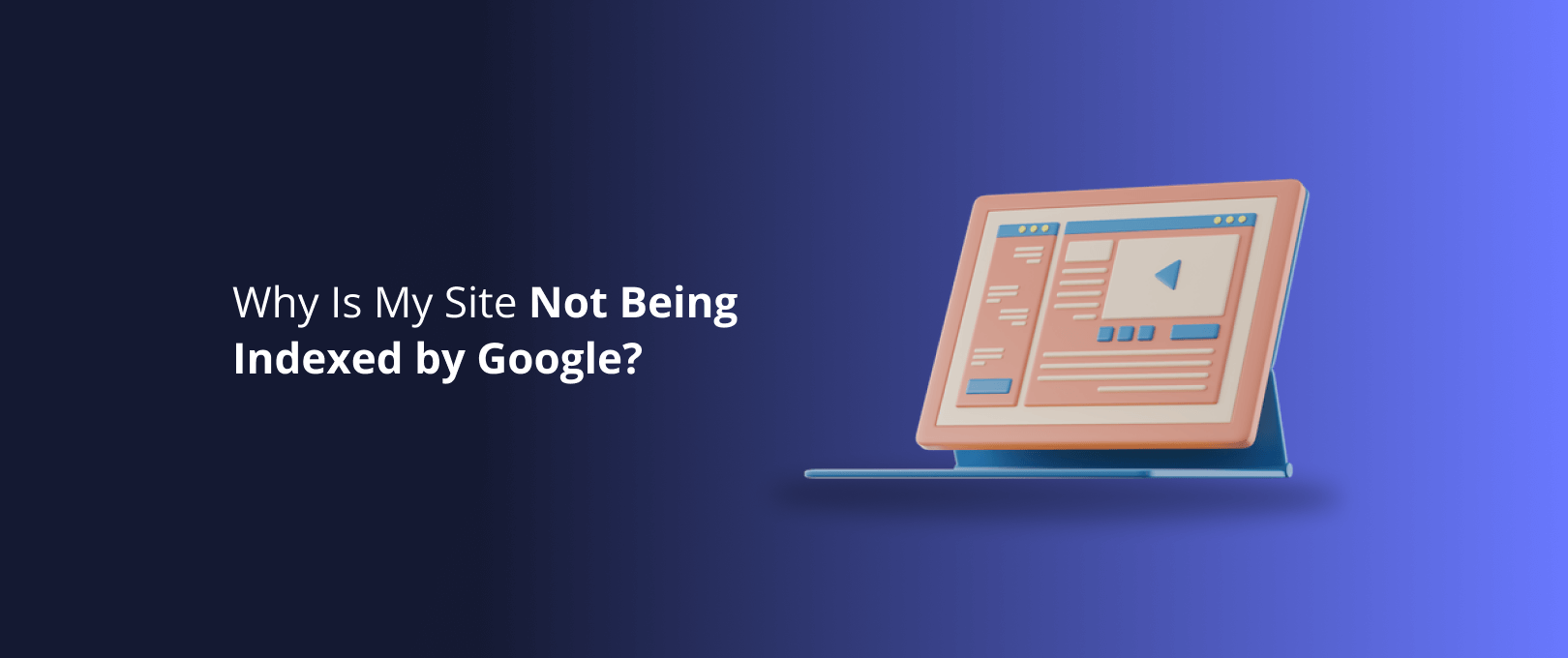Webflow Forms: The Ultimate Guide to Converting Visitors into Leads
You’ve read the articles from CXL and Nielsen Norman Group. You know the UX theory: single-column layouts, clear labels, and frictionless submission. But now you’re staring at the Webflow Designer and a critical gap appears. How do you translate that high-level conversion rate optimization advice into a high-performing, perfectly styled, and fully integrated form that actually grows your business?
This is where most guides fall short. They either give you abstract design principles or hyper-specific technical tutorials that miss the strategic picture. They fail to bridge the gap between UX theory and Webflow implementation the exact space where qualified leads are won or lost.
This guide is different. We’re not just talking about form design; we’re talking about building lead generation engines inside Webflow. We’ll connect the strategic why with the platform-specific how, giving you an actionable blueprint for creating forms that don't just collect data, but build relationships.
The Unskippable Fundamentals: 7 Form UX Principles That Drive Conversions
Before we dive into the Webflow Designer, let's establish our foundation. The most authoritative UX research consistently points to a handful of principles that directly impact form abandonment rates. Mastering these isn't just about aesthetics; it's about respecting your user's time and attention.
- Embrace the Single-Column Layout: A single, logical vertical flow is easier for users to scan and complete. It eliminates the Z-pattern reading that can cause users to miss fields.
- Use Top-Aligned Labels: Placing labels directly above their corresponding input fields is the most user-friendly approach. It reduces cognitive load and maintains a clear association, especially on mobile devices.
- Placeholders are not Labels: A placeholder disappears once the user starts typing, forcing them to rely on memory. Use them only for supplemental information or examples, never as the primary field label.
- Clearly Visible Error Messages: Don't just outline a field in red. Use inline, descriptive text that appears in real-time to explain what is wrong and how to fix it (e.g., "Please enter a valid email address").
- Match Field Size to Expected Input: A small field for a zip code and a large field for a "message" box visually guides the user and sets expectations about the required input length.
- Design an Action-Oriented CTA Button: The button text should describe the value the user receives. Instead of "Submit," use "Get Your Free Quote" or "Download the Guide." Ensure it's full-width or visually dominant.
- Ask for Only What You Need: Every additional field increases friction. If you can get the information later in the customer journey, leave it out of the initial form. Start the conversation first.
Building for Success: Styling and Customizing Forms in Webflow
Now, let's translate those principles into practice within Webflow. The native Form Block is powerful, but its default settings are just a starting point. True mastery comes from using Webflow’s styling tools to create a seamless brand experience.
Structuring Your Form for Clarity
Forget dragging fields randomly. Use a div block as a wrapper for each Form Field (which contains the Label and Input). This gives you granular control.
- Set the Form Block to
Flexbox - Vertical. This immediately enforces the single-column layout principle. - Create a "Form Field Wrapper" Class: Apply this
divto each label/input pair. Set its top and bottom margin to create consistent vertical spacing between fields. - Style Labels and Inputs: Apply a shared class to all your labels and another to your inputs. Control typography, color, padding, and borders from one central place. This ensures consistency and makes future updates effortless.
[Image: A screenshot of the Webflow Designer showing a Form Block structured with "Form Field Wrapper" divs, demonstrating a clean, single-column layout.]
Customizing Radio Buttons and Checkboxes
Webflow’s default radio and checkbox styles can feel generic. To create a custom look that matches your brand:
- Select the radio button or checkbox element. In the Style panel, set the default
StyletoCustom. - This reveals new states like
Checked,Unchecked, andFocus. You can now upload custom icons, change background colors, and define unique border styles for each state. This level of detail elevates your design and reinforces brand identity.
Crafting Intelligent Error Messages
Webflow's built-in Success and Error states are your best friends for providing clear feedback.
- Select the Form Block, then go to the Settings panel. You can toggle between the
SuccessandErrorstates to style them. - Don't just rely on the generic error message. Style it to be prominent with a clear, contrasting color and bold typography.
- For field-specific validation (like "Email" or "Phone"), you can use Webflow's built-in settings. For more complex validation, you may need a small amount of custom code to provide more descriptive inline messages.
Ready to see these techniques in action? Our team of [Internal Link: Webflow development experts] specializes in building forms that are not only beautiful but also meticulously optimized for conversion.
Advanced Lead Generation: Mastering Multi-Step and Conditional Forms
When you need more than just a name and email, a long, intimidating form is a guaranteed conversion killer. This is where multi-step forms come in. By breaking the process into smaller, manageable chunks, you reduce psychological friction and can even capture partial leads from users who don't complete the final step.
The Strategy:
- Group Logically: Group related fields into steps (e.g., Step 1: Personal Info, Step 2: Project Details, Step 3: Budget).
- Show Progress: Use a progress bar or step indicators ("Step 1 of 3") to orient the user and motivate them to continue.
- Leverage Conditional Logic: Only show fields that are relevant based on previous answers. For example, if a user selects "Web Design" as a service, show a field asking for their current website URL. This makes the form feel like a personalized conversation.
The Webflow Implementation:
Building complex multi-step forms with conditional logic often requires moving beyond Webflow's native capabilities. While simple versions can be built using interactions to show/hide sections, this can become complex to manage. For robust solutions, you have two primary paths:
- Third-Party Embeds: Tools like Jotform or Typeform offer advanced logic and integrate easily into your Webflow site.
- Custom Code: Using JavaScript allows for complete control over the form's behavior, keeping everything native to your project. This is the path we often take for clients who need a fully branded and seamless experience without relying on external services.
The Integration Blueprint: Connecting Webflow to Your Business Tools
A form is only as valuable as the system it feeds. Sending lead data directly to your CRM or marketing automation platform is a non-negotiable for any serious business. This is a core MOFU concern—you're not just collecting emails; you're building a sales pipeline.
Here’s how to think about your integration strategy:
- Native Logic Workflows: For simple notifications, Webflow's built-in form submissions that trigger an email are sufficient.
- Zapier or Make: These platforms are the most common way to connect Webflow to thousands of other apps without writing code. You can create a "Zap" that triggers every time a form is submitted, automatically creating a new contact in HubSpot, adding a subscriber to Mailchimp, or populating a row in a Google Sheet.
- Direct API Integration: For maximum control and reliability, a custom webhook can be used to send form data directly to your CRM's API. This is a more technical approach but eliminates the middleman.
Pro Tip for Lead Qualification: Use hidden fields in your Webflow form to capture UTM parameters (like source, medium, and campaign) from your URLs. When this data is passed to your CRM, you can see exactly which marketing channels are driving your most qualified leads. This is the kind of insight that turns a good website into a great one.
[Image: A diagram illustrating the flow of data from a Webflow form through Zapier to HubSpot and Mailchimp.]
Frequently Asked Questions
Can Webflow forms handle complex validation?
Webflow's native validation is excellent for standard fields like email, phone numbers, and required fields. For more complex patterns, like validating a specific ID format or checking against a database, you'll typically need a small amount of custom JavaScript to enhance the form's capabilities.
When should I use a third-party tool like Jotform instead of Webflow's native forms?
Consider a third-party tool if you need highly advanced features out-of-the-box, such as payment collection, appointment scheduling, or complex conditional logic that would be cumbersome to build with custom code. However, for most lead generation and contact forms, a well-built [Internal Link: custom Webflow site] provides a more integrated and brand-consistent experience.
How secure are Webflow forms?
Webflow provides robust security, including SSL on all sites and reCAPTCHA to prevent spam. Data is encrypted in transit. For industries with strict compliance needs like HIPAA, you would need to use a specialized third-party form provider that is certified for that purpose.
Your Go-Forward Plan for Form Optimization
You now have the framework to bridge the gap between knowing what a good form looks like and building one in Webflow. Don't let your forms be a passive data collection tool. Turn them into the most powerful conversion engine on your site.
- Audit Your Current Forms: Review your existing forms against the 7 UX fundamentals. Where are the points of friction?
- Structure and Style in Webflow: Rebuild your forms using a clean structure of wrappers and global classes for easy management.
- Plan Your Integration: Map out how lead data will flow from your website into the tools you use to run your business.
- Consider Advanced Tactics: For your most important forms, evaluate if a multi-step approach could reduce abandonment and increase lead quality.
Building a truly high-performing form requires a blend of UX strategy, design precision, and technical integration. If you’re ready to conquer your lead generation challenges with a form that’s built on trust and defined by quality, our team is here to help. Let’s talk about building a solution tailored to your specific goals.