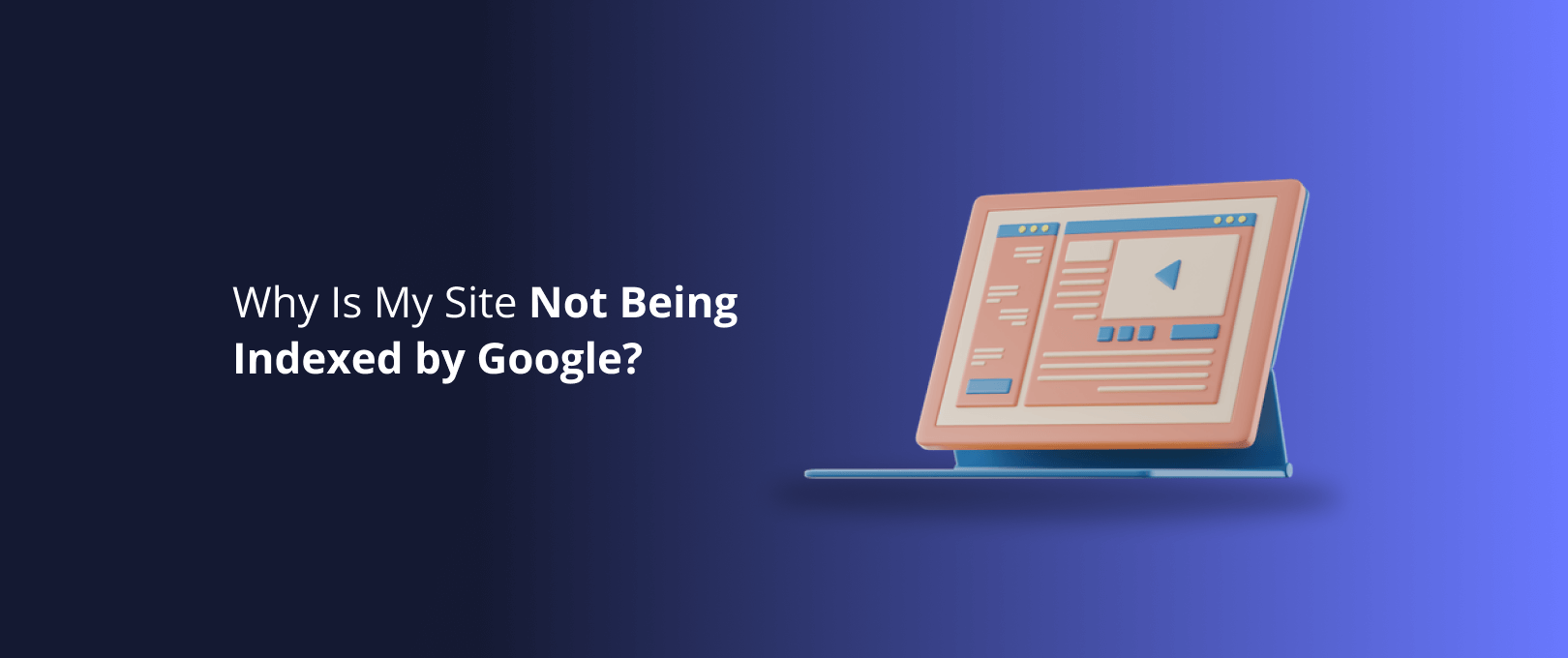The Ultimate Guide to Webflow Interactions: Moving Beyond Motion to Create Meaningful UX
You’ve seen them the websites that feel alive. Elements fade into view as you scroll, buttons provide subtle feedback when you hover, and complex graphics animate as if by magic. You know that Webflow’s interaction engine is powerful, but a crucial question separates great design from digital noise: How do you use animations to enhance the user experience instead of just distracting from it?
Many developers get stuck in a frustrating loop. The search for answers is fragmented. You might find a great video tutorial on YouTube for a specific parallax effect, a text-based guide in the Webflow University for scroll triggers, and a forum post on Reddit to troubleshoot a Lottie file bug. As our research into the search landscape confirms, valuable information is scattered across official docs, video platforms, and community forums, but a single, comprehensive resource that connects the "how" with the "why" has been missing.
Until now.
This is the all-in-one guide you've been looking for. We’ve consolidated everything you need to master Webflow animations, from foundational principles to advanced techniques. We’ll go beyond step-by-step instructions to explore the strategy behind motion design, transforming you from someone who can build animations to a developer who understands when and why to use them for maximum impact.
Why Motion Matters: The Psychology of Effective Web Animation
Before we touch a single trigger or action in Webflow, it’s critical to understand the purpose of animation in web design. Good motion isn’t about flashy effects; it’s a powerful communication tool.
Well-implemented animations serve three core UX functions:
- Guiding Attention: Motion naturally draws the human eye. You can use this to direct users to important elements like calls-to-action or to create a clear visual hierarchy on the page.
- Providing Feedback: When a user clicks a button, does it change color or shape? This micro-interaction provides immediate confirmation that their action was registered, building confidence and creating a more intuitive experience.
- Telling a Story: Scroll-based animations can turn a static page into a narrative journey. You can reveal content sequentially, creating anticipation and making complex information easier to digest.
The goal is to create interactions that feel natural and purposeful, reducing cognitive load and making the interface feel responsive and helpful.
The Fundamentals: Understanding Webflow's Interaction Engine
Webflow’s interaction engine is built on a simple but powerful concept: When This Happens (Trigger), Then Do This (Action). Every animation you create will be based on this logic.
Let’s break down the key components:
- Element Triggers: These are interactions tied to a specific element. Think
Mouse hover,Click (tap), orScroll into view. They answer the question, "What does the user have to do?" - Page Triggers: These interactions are tied to the page as a whole, like
Page loadorWhile page is scrolling. They answer the question, "What is happening with the page itself?" - Animation (The Action): This is what you want to happen visually when the trigger is activated. You can move, scale, rotate, skew, or change the opacity of any element on the page. You can string multiple steps together to create complex, timed sequences.
Understanding this core relationship is the foundation for everything that follows.
Beginner Tutorial: The Essential "Reveal on Scroll" Animation
This is one of the most common and effective animations. It prevents users from being overwhelmed by a wall of content by gracefully revealing elements as they scroll into view. Our analysis shows a strong user preference for visual learning, so we’ll combine clear steps with practical examples.
The Goal: Make a section of content fade and slide up into view when the user scrolls down to it.
Step-by-Step Guide:
- Select Your Element: Choose the element you want to animate (e.g., a div block containing a heading and paragraph).
- Set the Initial State: Before the animation starts, the element should be invisible and slightly lower than its final position. In the Style panel, set its
Opacityto 0% and add aTransformtoMoveit down by 20-30 pixels. - Create the Trigger: With the element selected, go to the Interactions panel. Add an Element Trigger and choose
Scroll into view. - Build the "When Scrolled Into View" Action: Select "Start an animation." Create a new timed animation.
- Define the Final State: Add a new action for your element. Set its
Opacityback to 100% andMoveit back to 0 pixels. You can adjust theEasingandDurationto control how smooth and fast the animation feels.
This simple interaction immediately makes your page feel more dynamic and professional. For those who learn by doing, our research highlights the immense value of practical, hands-on tools. That's why we provide a complete suite of Webflow Development services that bring these concepts to life.
Intermediate Tutorial: Creating Immersive Parallax Effects
Parallax creates a sense of depth by making background elements move at a different speed than foreground elements as the user scrolls. It's a fantastic way to add a "wow" factor and create a more immersive browsing experience.
The Goal: Make a background image move up slowly as the user scrolls down the page.
Step-by-Step Guide:
- Structure Your Section: You'll need a parent div (the section) with its position set to
Relative. Inside, place your background image and your foreground content (e.g., a text block). Set the background image’s position toAbsoluteand pin it to the top. - Select the Page Trigger: This effect isn't tied to one element but to the scroll action itself. In the Interactions panel, add a Page Trigger and choose
While page is scrolling. - Create the Scroll Animation: Select "Play scroll animation" and create a new one.
- Set the Animation Boundaries: The animation timeline is based on the user's scroll position, from 0% (top of the page) to 100% (bottom of the page).
- Define the Movement: Select your background image as the target.
- At 0% on the timeline, add a
Moveaction and leave its Y-axis at 0px. - At 100% on the timeline, add another
Moveaction and set its Y-axis to a negative value (e.g., -200px). This means that as the user scrolls from the top to the bottom of the page, the image will move up by 200 pixels.
- At 0% on the timeline, add a
By adjusting the smoothness and the pixel values, you can create subtle or dramatic parallax effects that add a layer of sophistication to your site.
Advanced Tutorial: Integrating Lottie Animations on Scroll
Lottie animations are lightweight, scalable vector animations that can be easily manipulated with Webflow interactions. They are perfect for complex illustrations, character animations, or detailed product showcases.
The Goal: Have a Lottie animation play forward as the user scrolls down a section.
Step-by-Step Guide:
- Add a Lottie Element: Drag a Lottie Animation element from the Add panel onto your canvas. Upload your Lottie JSON file.
- Create a Wrapper and Trigger: Place your Lottie element inside a parent div. This div will act as our trigger.
- Select the Element Trigger: With the parent div selected, go to the Interactions panel and add an Element Trigger of
While scrolling in view. - Play the Scroll Animation: Choose "Play scroll animation" and create a new one.
- Connect to the Lottie File: Select the Lottie element as your target.
- At 0% on the timeline (when the top of the div enters the viewport), add a
Lottieaction. Drag theProgressslider to 0%. - At 100% on the timeline (when the bottom of the div leaves the viewport), add another
Lottieaction. Drag theProgressslider to 100%.
- At 0% on the timeline (when the top of the div enters the viewport), add a
Now, as you scroll through that section, the Lottie animation will scrub through its frames, creating a highly engaging and interactive visual story. This is a powerful technique we use in our WSC Hyperspeed service to deliver visually rich websites on an accelerated timeline.
Best Practices & Troubleshooting
Creating animations is one thing; optimizing them is another. Here are some pro tips to ensure your interactions are smooth, performant, and effective.
- Prioritize Performance: Only animate
OpacityandTransform(Move, Scale, Rotate). Animating things like size, margins, or background colors can cause the browser to repaint the screen, leading to choppy performance. - Keep it Subtle: The best animations often go unnoticed. Their purpose is to make the interface feel intuitive, not to be the center of attention. A little motion goes a long way.
- Test on Multiple Devices: An animation that looks great on a 4K desktop monitor might feel slow or overwhelming on a small mobile device. Use Webflow’s preview modes to test your work extensively.
- Common Issue: "My animation only plays once!": When using the
Scroll into viewtrigger, make sure to check the "Reset" option if you want the animation to play every time the element scrolls into view, not just the first time.
Frequently Asked Questions (FAQ)
1. Are complex Webflow animations bad for SEO or page speed?
They can be if not implemented correctly. Heavy Lottie files or animations that trigger constant repaints can slow down your site. The key is to follow performance best practices: use GPU-accelerated properties (Transform and Opacity), optimize your image and Lottie file sizes, and avoid overloading a single page with too many complex, simultaneous animations. A well-optimized animated site can still be incredibly fast.
2. How much time does implementing custom animations add to a web development project?
It depends on the complexity. A simple "reveal on scroll" effect can be added in minutes. A complex, narrative-driven scroll-based story with multiple Lottie files could add significant time to the project. It's important to have a clear vision from the start. This is why our collaborative process at WeShall Conquer begins with understanding your goals, ensuring that any site migration or new build incorporates animations strategically, not just for effect.
3. Can I do this myself, or should I hire an agency?
You can absolutely learn to build these animations yourself using guides like this one. However, the real value an expert agency like WeShall Conquer brings is the strategy. We don't just build what you ask for; we advise on what animations will best serve your business goals, enhance your user's journey, and align with your brand identity. We ensure the motion has a purpose, saving you the time and potential frustration of trial and error.
Your Next Step Towards a More Engaging Website
You now have a comprehensive framework for thinking about and implementing Webflow interactions. You understand the foundational principles, have step-by-step guides for popular techniques, and are aware of the best practices to ensure a flawless user experience.
The fragmented learning journey ends here. This single resource provides the strategic "why" that competitors miss, empowering you to make smarter design decisions.
If you’re ready to implement motion design that captivates your audience and drives results but want an expert partner to guide you, we're here to help. Our team at WeShall Conquer specializes in building high-quality, interactive Webflow sites that conquer business challenges.
Contact us today for a consultation, and let's build something amazing together.