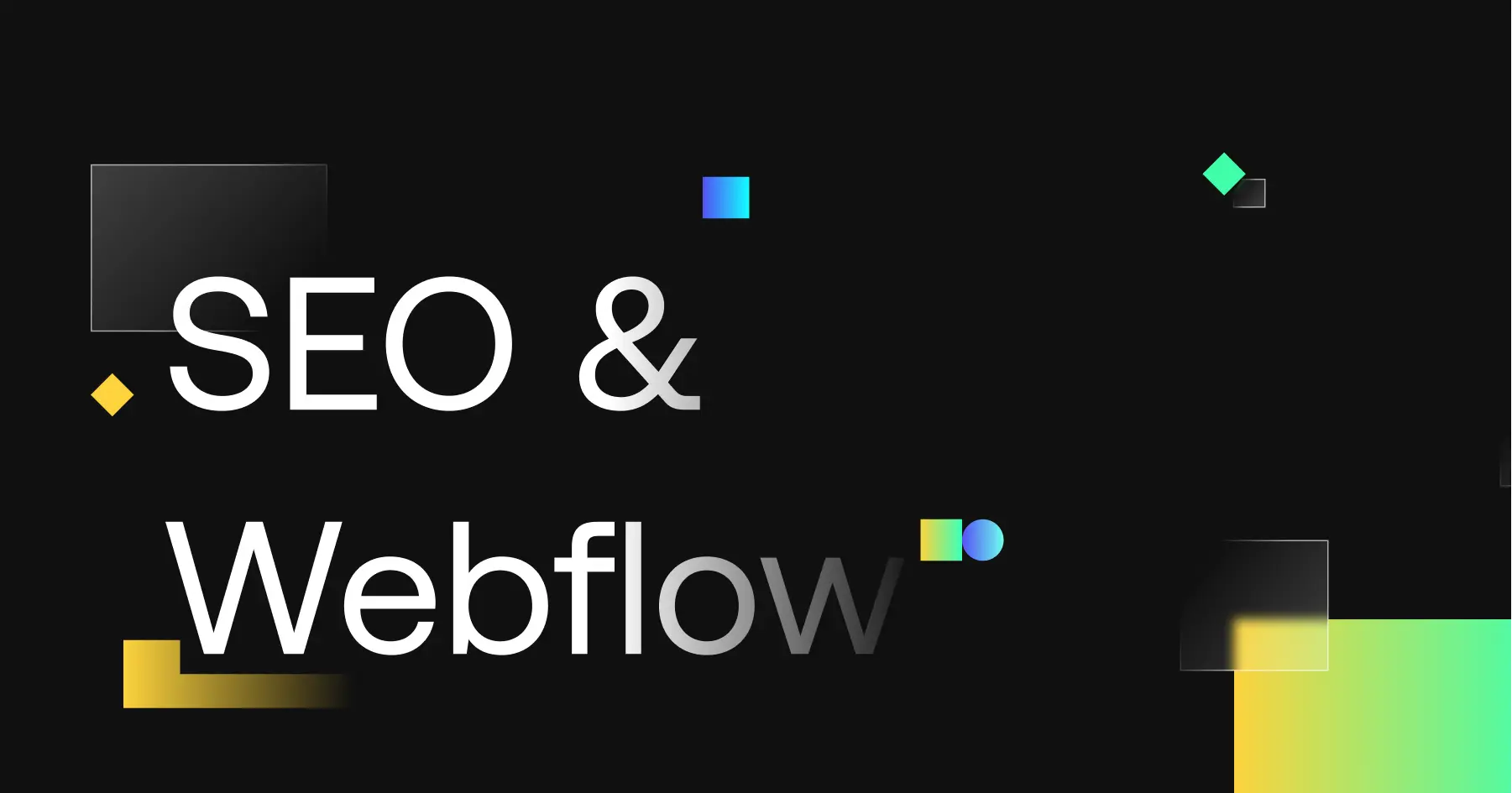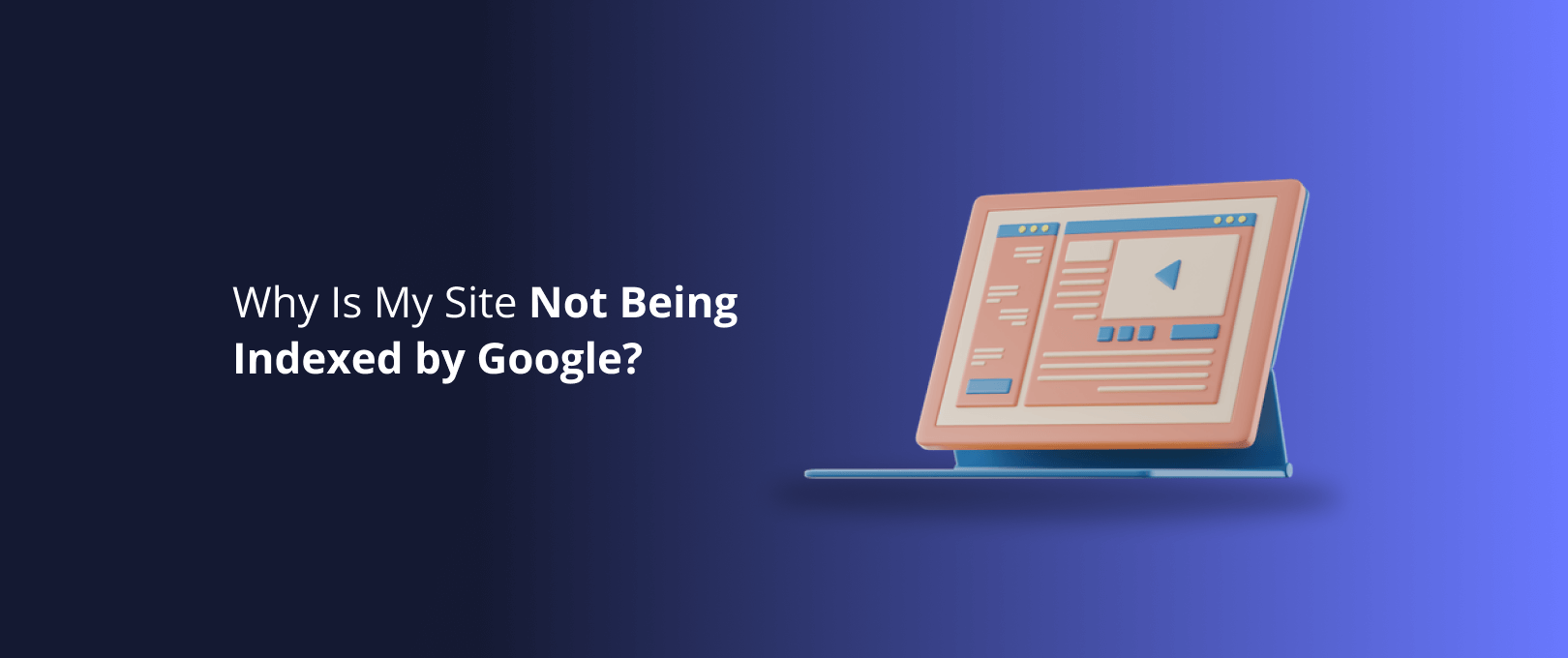The Definitive Guide to Webflow SEO: From Foundational Setup to Advanced Strategy
You’ve chosen Webflow for its design freedom and clean code, but now you’re asking the critical question that every smart business owner does: "Is Webflow actually good for SEO?"
The internet is full of fragmented answers. You'll find basic checklists, technical documentation, and forum debates, but no single resource that connects the dots from initial setup to a scalable growth strategy. This leaves you wondering if you're missing a crucial setting or a bigger strategic opportunity.
Let’s clear the air: Webflow is an exceptionally powerful platform for SEO—if you know how to leverage it.
This guide is your strategic playbook. We’re not just going to show you what to do; we're going to explain why it matters. We'll move beyond the basics and into the advanced strategies that competitors miss, specifically how to dominate local search and scale your content with programmatic SEO. This is the resource you’ll return to as you turn your Webflow site into a powerful engine for organic growth.
The 5-Minute Webflow SEO Health Check
Before we dive deep, let’s get a quick baseline. Run through this checklist to see where your site stands right now.
- SEO Titles & Meta Descriptions: Are your most important pages using unique, keyword-optimized titles and descriptions? (Check under
Pages > Page Settings > SEO Settings) - Heading Structure: Does your homepage have only one H1 tag? Are other headings structured logically (H2, H3, etc.)?
- Image Alt Text: Are all meaningful images on your site tagged with descriptive alt text? (Check in the
Asset ManagerorElement Settings > Image Settings) - SSL Certificate: Is your site running on HTTPS? (Check in
Project Settings > Hosting > Advanced Publishing Options) - XML Sitemap: Is your auto-generated sitemap enabled and submitted to Google Search Console? (Find it at
yourdomain.com/sitemap.xml)
If you answered "no" or "I don't know" to any of these, don't worry. That's exactly what this guide is for.
Section 1: Mastering On-Page SEO in Webflow
On-page SEO is the foundation of your entire strategy. It’s how you tell search engines what your content is about. Webflow makes these fundamentals incredibly easy to manage.
SEO Titles and Meta Descriptions
Think of your SEO title as your page's headline in Google search results and the meta description as the compelling summary beneath it. They are your first, and often only, chance to earn a click.
How to Implement in Webflow:
- Go to the Pages Panel on the left.
- Hover over the page you want to edit and click the Settings gear icon.
- Scroll down to the SEO Settings section.
- Fill in your Title Tag (aim for under 60 characters) and Meta Description (under 160 characters). Use your primary keyword but write for humans.
URL Slugs (Permalinks)
Your URL is another signal to search engines. Keep it short, descriptive, and include your primary keyword.
How to Implement in Webflow:
- In the same Page Settings panel, you'll find the Slug field right below the page name. For example, a page about your web design services should have a slug like
/web-design-services.
Heading Hierarchy (H1, H2, H3)
Headings structure your content for both readers and search engines. A page should have only one H1, which is typically the main title on the page. Subheadings (H2, H3, etc.) should be used to organize the content logically. Webflow’s Designer makes this as simple as selecting text and choosing the appropriate heading tag from the dropdown.
Image Optimization
Images are a huge part of the user experience, but they can slow down your site if not optimized. The research is clear: with images appearing in nearly 20% of all Google search queries, getting this right is non-negotiable.
Best Practices in Webflow:
- Alt Text: Always add descriptive alt text. This is crucial for accessibility and helps search engines understand the image content. Add it in the
Element Settings Panelwhen an image is selected. - File Size: Webflow automatically compresses and serves images in the next-gen WebP format, which is a massive performance advantage. However, you should still upload images that are reasonably sized to begin with.
- File Names: Name your image files descriptively before uploading (e.g.,
webflow-seo-consultant.jpginstead ofIMG_1234.jpg).
Section 2: Demystifying Technical SEO in Webflow
Technical SEO can sound intimidating, but Webflow handles most of the heavy lifting for you. You just need to know which switches to flip.
- XML Sitemaps: Webflow automatically generates and updates your sitemap for you. You just need to make sure the setting is enabled in
Project Settings > SEO > Auto-generate Sitemap. Once published, submit the URL (yourdomain.com/sitemap.xml) to Google Search Console. - Robots.txt: This file tells search engines which pages to ignore. Webflow creates a default file, but you can customize it in
Project Settings > SEO > Robots.txtif you need to block specific pages from being crawled. - Canonical Tags: To avoid duplicate content issues, Webflow automatically adds a self-referencing canonical tag to all pages. You can override this on any page under
Page Settings > Custom Codeif you have a more complex use case, like syndicating content. - 301 Redirects: If you change a page's URL or migrate a site, you must set up 301 redirects to pass link equity and avoid broken user experiences. Manage these easily in
Project Settings > Hosting > 301 Redirects.
Section 3: The Ultimate Guide to Webflow Local SEO (Untapped Opportunity)
This is where we leave generic SEO guides behind. For brick-and-mortar businesses, service-area businesses, or any company targeting a specific geographic location, local SEO is everything. Shockingly, it's a topic almost entirely ignored in other Webflow SEO guides.
Step 1: Implement LocalBusiness Schema
Structured data (or schema) is code that gives search engines more context about your business. For local businesses, this is a goldmine.
Here is a JSON-LD snippet you can adapt. Add this to the Inside <head> tag section of your homepage’s Custom Code (Pages > Home > Settings > Custom Code).
<script type="application/ld+json">{ "@context": "https://schema.org", "@type": "LocalBusiness", "name": "Your Business Name", "image": "URL of your logo", "url": "Your website URL", "telephone": "+1234567890", "address": { "@type": "PostalAddress", "streetAddress": "123 Main Street", "addressLocality": "Your City", "addressRegion": "ST", "postalCode": "12345", "addressCountry": "US" }, "geo": { "@type": "GeoCoordinates", "latitude": 34.052235, "longitude": -118.243683 }, "openingHoursSpecification": { "@type": "OpeningHoursSpecification", "dayOfWeek": [ "Monday", "Tuesday", "Wednesday", "Thursday", "Friday" ], "opens": "09:00", "closes": "17:00" } }</script>
Tip: Use a tool to find your business's latitude and longitude.
Step 2: Optimize Content with Local Keywords
Use your Webflow CMS to infuse location into your content naturally.
- Blog Posts: Write articles about local events or news relevant to your industry. Title them like "5 Best [Your Service] Tips for [Your City] Homeowners."
- Service Pages: If you serve multiple areas, create dedicated pages or CMS-driven collection pages for each one. A title like "[Your Service] in [Neighborhood/City]" is far more effective than a generic page.
Step 3: Embed a Google Map
An embedded Google Map on your contact page is a strong signal of your physical location. Use Webflow's native Map element and simply drop in your address. It’s a simple, powerful trust signal for both users and Google.
Section 4: Advanced Content & CMS Strategy
A successful SEO strategy is built on great content. Webflow's CMS is one of its biggest advantages, allowing you to create and manage content at scale.
- Content Hubs: Plan your content around "pillar" pages (like this one) and "cluster" content. A pillar page covers a broad topic, while cluster posts cover related sub-topics in detail. For example, a real estate agency could have a pillar page on "Buying a Home in [City]" and cluster posts on "Best Neighborhoods," "Understanding Property Taxes," and "Securing a Mortgage."
- Internal Linking: Use the CMS's rich text editor to link your cluster posts back to their pillar page and to other relevant posts. This distributes authority throughout your site and keeps users engaged.
Building a world-class website and a sophisticated content strategy takes time. If you need to launch quickly and correctly, our WSC Hyperspeed service can deliver a fully optimized Webflow site in just seven days.
Section 5: Scaling with Programmatic SEO in Webflow (Your Secret Weapon)
Programmatic SEO (pSEO) is the practice of using a database to create hundreds or even thousands of unique pages at scale. This is another area where competitors are silent, but Webflow’s CMS excels.
Imagine you're a real estate company. Instead of manually building a page for every neighborhood, you can create a CMS Collection with fields for Neighborhood Name, Average Price, Schools, Image Gallery, etc.
You then design one template the Collection Page and Webflow will automatically generate a unique, optimized page for every single item in your database. This is how companies build massive organic visibility targeting thousands of specific, long-tail keywords like "homes for sale in [neighborhood name]."
This advanced strategy is perfect for:
- Directories and marketplaces
- Real estate listings
- Service businesses targeting multiple locations
- E-commerce sites with many similar products
Executing a pSEO strategy requires careful planning and expert execution, which is a core part of our high-performance Webflow development services.
Section 6: Beyond the Basics with Structured Data
We touched on LocalBusiness schema, but the possibilities are endless. Adding the right structured data can help you earn Rich Results in Google, like star ratings, FAQs, and video carousels.
FAQ Schema: If you have a Q&A section on a page, use this to make it eligible for an FAQ rich snippet. Add this to the page's custom code.
<script type="application/ld+json">{ "@context": "https://schema.org", "@type": "FAQPage", "mainEntity": [{ "@type": "Question", "name": "What is Webflow SEO?", "acceptedAnswer": { "@type": "Answer", "text": "Webflow SEO involves using the platform's built-in tools and following best practices to optimize a website for higher rankings in search engines like Google." } },{ "@type": "Question", "name": "Is Webflow better than WordPress for SEO?", "acceptedAnswer": { "@type": "Answer", "text": "Both platforms can be excellent for SEO. Webflow offers advantages in clean code, performance, and security out-of-the-box, while WordPress has a vast plugin ecosystem. The best choice depends on your technical needs and resources." } }]}</script>
Section 7: Measuring Your SEO Success
You can’t improve what you don’t measure. The two essential tools you need are free:
- Google Search Console: This is your direct line to Google. It shows you which keywords you're ranking for, any technical errors, and your click-through rates. Add your site by verifying ownership.
- Google Analytics: This tool tells you what visitors do once they land on your site—how long they stay, which pages they visit, and whether they convert. Add your tracking ID in
Project Settings > Integrations.
Track these key metrics:
- Organic Traffic: The number of visitors coming from search engines.
- Keyword Rankings: Your position in search results for your target keywords.
- Click-Through Rate (CTR): The percentage of people who see your site in search results and click on it.
Frequently Asked Questions (FAQ)
Is Webflow better than WordPress for SEO?
Neither is inherently "better" it's about the execution. Webflow provides a cleaner, more controlled environment out of the box, which can prevent many common SEO issues related to bloated code, plugin conflicts, and poor performance that can plague WordPress sites if not managed carefully.
Can I rank #1 on Google with a Webflow site?
Absolutely. Ranking depends on the quality of your strategy, your content, your authority, and the competitiveness of your keywords not the platform itself. Webflow gives you all the tools you need to compete at the highest level.
Do I need to hire an agency for Webflow SEO?
You can achieve great results by following this guide. However, for competitive industries or complex projects like programmatic SEO, partnering with an agency that specializes in Webflow can provide the strategic direction and technical execution needed to accelerate your growth.
Your Action Plan for Webflow SEO Dominance
You now have a complete framework for optimizing your Webflow site. You understand the foundational settings, the technical levers, and the advanced strategic opportunities in local and programmatic SEO that can set you apart.
The path forward is clear:
- Audit: Use the 5-minute checklist to find your immediate priorities.
- Implement: Work through the on-page and technical sections to build a solid foundation.
- Differentiate: Deploy the Local SEO and Structured Data strategies to gain a competitive edge.
- Scale: Plan your content strategy using the CMS and explore programmatic SEO if it fits your business model.
Building a high-performing website is about more than just settings; it’s about having a trusted partner to guide your strategy. If you're ready to turn your Webflow site into a powerful asset for your business, we're here to help.
[Let's discuss your project](link) and see how we can build something incredible together.